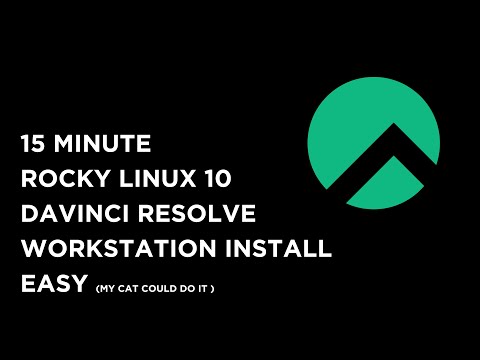🚀 How to Set Up a DaVinci Resolve Workstation on Rocky Linux 10 in Just 15 Minutes
🚀 How to Set Up a DaVinci Resolve Workstation on Rocky Linux 10 in Just 15 Minutes
TECH
9/19/20254 min read
If you’ve ever tried installing DaVinci Resolve on Linux, you’ll know it’s not always straightforward. While Blackmagic Design officially supports Linux, their ISO installer image is locked to an outdated release of Rocky Linux 8.6, which doesn’t play nicely with the latest versions of Resolve.
You can buy me a coffee to help with channel https://buymeacoffee.com/gnugent
subscribe for updates Subscribe for more reviews and videos https://www.youtube.com/@28allday?sub_confirmation=1
or become a member https://www.youtube.com/channel/UC1nagfUlQ4_ZmOVkGhWcw1g/join
LINK to script download ( Use at you own risk )
https://tinyurl.com/rocky10DVR
In this guide, I’ll show you how to transform a fresh Rocky Linux 10 install into a professional-grade Resolve workstation in about 15 minutes using three lightweight scripts. These scripts handle everything for you — from NVIDIA drivers, to Microsoft core fonts, to Resolve 20.2 itself.
By the end of this tutorial, you’ll have a fully functional video editing machine that runs DaVinci Resolve with full GPU acceleration, making Rocky Linux 10 one of the best platforms for creative professionals today.
🔹 Why Rocky Linux 10 for DaVinci Resolve?
When CentOS was discontinued, Linux creators and developers needed a new foundation. Enter Rocky Linux, a community-driven rebuild of Red Hat Enterprise Linux (RHEL). It offers:
Long-term stability — ideal for workstations and production pipelines.
Enterprise-grade performance — built from RHEL sources.
Predictability — security patches and updates without sudden ecosystem changes.
For editors, filmmakers, and content creators, stability is everything. You don’t want your workstation OS changing under your feet every six months. Rocky Linux 10 offers that stability — but Blackmagic hasn’t kept pace with ISO updates. Their provided 8.6 ISO simply won’t work with Resolve 20.2.
That’s why these scripts matter. They give you a way to bridge the gap until Blackmagic updates their tools, ensuring you can run the newest Resolve with full hardware support.
🔹 Hardware Used in This Guide
To keep things transparent, here’s the hardware I tested with:
CPU: AMD Ryzen 9
GPU: NVIDIA RTX 5060 Ti (6GB VRAM)
RAM: 32GB DDR4
Storage: 1TB NVMe Gen4 SSD
Monitor: 4K display
This isn’t the only setup that works, but it shows that Resolve can run beautifully on modern consumer-grade hardware. NVIDIA GPUs from the RTX 2000 series and newer are supported via the driver script.
🔹 What You’ll Learn Here
This guide walks you through every step of setting up your workstation:
Installing Rocky Linux 10 Workstation from a USB (I recommend using Ventoy).
Creating root and user accounts during setup.
Running my NVIDIA driver installer script to get your GPU fully functional.
Installing CUDA libraries for GPU compute (Resolve relies heavily on this).
Running the Microsoft core fonts installer to avoid font-related crashes.
Installing DaVinci Resolve 20.2 (Free or Studio edition).
Fixing UI scaling on 4K monitors.
Launching Resolve and confirming GPU acceleration.
By the end, you’ll have a complete, production-ready workstation.
🔹 Step 1: Install Rocky Linux 10 Workstation
Start with a clean install.
Download the Rocky Linux 10 Workstation ISO from the official website.
Use Ventoy (or another tool like Rufus/Etcher) to create a bootable USB stick.
Boot from the USB and install Rocky 10.
During setup, create:
A root account (administrator).
Your user account (day-to-day work).
Why a clean install? Because trying to layer Resolve onto an existing, messy system often leads to dependency hell. Fresh is best.
🔹 Step 2: Install NVIDIA Drivers
Resolve lives and dies by GPU acceleration. Out-of-the-box, Rocky 10 won’t have the latest NVIDIA drivers you need.
That’s where my NVIDIA driver installer script comes in.
It adds the Rocky 10 repos.
Installs the latest 580+ drivers.
Pulls in CUDA support (critical for Resolve).
✅ Supported GPUs: RTX 2000 series and newer.
Run the script, reboot, and you’ll have a fully working NVIDIA environment.
🔹 Step 3: Install Microsoft Core Fonts
Why fonts? Because Resolve projects often move between Windows, macOS, and Linux.
Without fonts like Arial, Verdana, or Times New Roman, projects can crash when rendering on Linux. This is one of the biggest “hidden” headaches for editors.
My core fonts installer script fixes this by pulling in Microsoft’s standard font pack. Once installed, your projects become cross-platform stable.
🔹 Step 4: Install DaVinci Resolve 20.2
Now for the main event.
Download DaVinci Resolve 20.2 (Free or Studio) from Blackmagic’s website.
Place the ZIP file in your Downloads folder.
Run the Resolve installer script.
The script will handle dependencies, extract the installer, and set everything up cleanly.
After installation, you’ll be able to launch Resolve directly from your applications menu.
🔹 Step 5: Fix UI Scaling on 4K Displays
One quirk: the free version of Resolve doesn’t auto-scale on high-resolution monitors. If your menus look tiny, you can fix this manually:
Add a QT_SCALE_FACTOR=2 environment variable.
Or adjust scaling in your desktop environment (GNOME/KDE).
Resolve Studio handles this automatically, but it’s worth knowing the workaround.
🔹 Step 6: Verify GPU Acceleration
Once Resolve is installed, launch it and check:
Preferences → System → GPU Configuration
Ensure your NVIDIA GPU is detected.
Confirm CUDA is enabled.
If everything looks right, congratulations 🎉 — you now have a fully accelerated DaVinci Resolve workstation on Rocky Linux 10.
🔹 Why This Matters
Linux has always been strong for servers and developers, but the creative world lagged behind. That’s changing fast.
Gaming on Linux has exploded thanks to Proton, SteamOS, and distros like Bazzite.
Now, with tools like these, video editing is catching up.
A properly set up Rocky Linux 10 workstation can rival Windows or macOS for stability and performance.
For filmmakers, YouTubers, and editors, this means freedom. No licensing lock-in. No forced OS upgrades. Just stable, high-performance editing on open infrastructure.
🔹 Who This Guide is For
This tutorial is perfect for:
Editors wanting a stable Linux Resolve workstation.
Linux users frustrated with outdated Blackmagic ISOs.
Filmmakers switching from CentOS to Rocky Linux.
Resolve Studio owners needing full GPU acceleration.
Curious users who want Resolve running in under 15 minutes.
🔹 Scripts Recap
For convenience, here’s what the included scripts handle:
NVIDIA Driver Installer – Latest drivers + CUDA.
Core Fonts Installer – Microsoft fonts for cross-platform stability.
Resolve Installer – One-click Resolve install (Free/Studio).
These scripts save hours of troubleshooting and make Rocky Linux 10 a first-class creative OS.
🔹 Final Thoughts
Getting DaVinci Resolve running on Linux doesn’t need to be a weekend-long project. With Rocky Linux 10 and the right scripts, it’s possible to go from a fresh install to a professional-grade workstation in less than 15 minutes.
This workflow is reliable, repeatable, and designed for editors who value stability as much as performance.
The best part? You’re not limited to Rocky. I’ve written installers for multiple distros — Arch, CachyOS, Manjaro, openSUSE, Ubuntu Studio, and more. So wherever you land in the Linux world, there’s a path to Resolve.
If you’ve been waiting for the right moment to try Resolve on Linux, this is it. Rocky Linux 10 makes for an excellent foundation, and with these scripts, you’ll be cutting your next project in no time.
🔔 Subscribe & Stay Connected
If you found this guide useful, check out my Subscribe for more reviews and videos https://www.youtube.com/@28allday?sub_confirmation=1for more:
Linux creative workstation builds
Blackmagic workflows
Installation scripts for multiple distros
Tips for video editing on open-source platforms